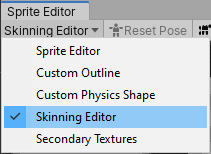2.1 KiB
Skinning Editor
The Skinning Editor is available as a module in the Sprite Editor after you install the 2D Animation package. You can use the available tools in the Skinning Editor to create the bones of the animation skeleton, generate and edit the mesh geometry of your character, and adjust the weights used to bind the bones to the Sprite meshes.
To open your imported character in the Skinning Editor:
-
Select the character Prefab created after importing your character with the PSD Importer.
-
Select the Prefab and go to its Inspector window. Select the Sprite Editor button to open the Prefab in the Sprite Editor.
-
In the Sprite Editor, open the drop-down menu at the upper left of the editor window and select the Skinning Editor module.
See the Editor tools and shortcuts page for more information about the different features and tools available in the Skinning Editor.
How to select a Sprite in the editor
To select a Sprite in the Skinning Editor window:
-
Double-click a Sprite to select it in the editor window. An orange outline appears around the Sprite that is selected (you can change the outline color in Tool Preferences.
-
If the Sprite you want to select is behind other Sprites, hover over where the Sprite is, and double-click to cycle through all Sprites at the cursor location until you reach the desired Sprite.
-
Double-click on a blank area in the editor window to deselect all Sprites.
How to select bone or Mesh vertices in the editor
To select a bone or mesh vertices when using the Bone and Geometry tools:
-
Click a bone or mesh vertex to select it specifically.
-
Draw a selection rectangle over multiple bones or vertices to select them all at once.
-
Right click to deselect any selected bone or mesh vertices.